Librarian By the Bay
Tuesday, August 2, 2011
Beyond Method #12: Last dance
Aside from Blogger very stubbornly and inexplicably italicizing several of my posts, this was a very enjoyable journey. Looking back, probably my favorite discovery was from the screencasting portion, in which I discovered the free software Wink for creating Flash-based tutorials. Too cool! I definitely hope to start putting this to work soon, and will at some point be giving the browser-based screencasting offerings a shot as well.
While nothing surprised me terribly much, I really liked the organization of the course and how it showed me such a diverse array of tools, many of them free. I appreciated the use of the blog as a way of capturing my reflections through the steps and the exercises involved in each. I would definitely be interested in another discovery program like this one in the future.
I think the only drawbacks to so many free tools — and this is just an issue in general not specific to this course — is the constant need for creating new accounts and thus remembering usernames and passwords. Google has so many great and free products that I tried to really get as much out of my Google Account as I could (also a beneficial exploration in itself) before venturing to other outside products.
In terms of improving the program's format or concept, as I mentioned, I would just ask that you periodically review the content you point us toward to ensure its timeliness and relevance. Overall, the course did a great job of using recent examples and readings, which I greatly appreciated, but there are occasional instances when a reading or video felt somewhat dated, even if it was just from a few years ago. Technology changes so quickly. Just from my own experience Step #2, the customizable start pages, felt weirdly clunky and old-fashioned, as if we've moved on from such things. The rest, however, was spot-on. Thanks for putting the course together.
Photo by The Intrepid Traveler available through a Creative Commons Attribution 2.0 Generic license.
Labels:
blog,
customizable,
Flash,
Google,
igoogle,
netvibes,
screencast,
tutorial,
Wink
Monday, August 1, 2011
Beyond Method #11: Survey Says ... !
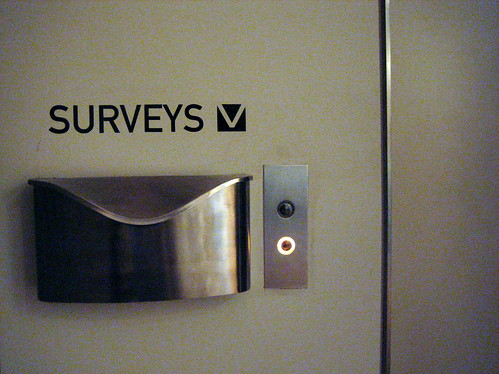 My experience with online survey tools has primarily been as a recent graduate student. Typically we'd get an email through our school listserv with a link pointing us toward the survey (most often at Survey Monkey.
My experience with online survey tools has primarily been as a recent graduate student. Typically we'd get an email through our school listserv with a link pointing us toward the survey (most often at Survey Monkey. For one of my library school courses, I was part of a group project that even crafted our own survey for research purposes. I can't quite remember but we used either Survey Monkey or Qualtrics. It was a really interesting process — something we, in fact, studied in the course itself — putting the survey together, taking great care with the wording, the order and the number of questions. It was a very good learning experience.
As for how MMPL surveys its patrons ... I believe it's the old-fashioned way, with focus groups and paper surveys. But I could definitely see us turning to online surveys, particularly since we've gotten a Facebook page recently in direct reaction to how many of our patrons are online, on Facebook. In fact, Facebook would be a great way to promote the survey. I'm not yet sold on audience survey tools like Poll Everywhere in the specific case of my patrons yet. Poll Everywhere requires audience members have a cell phone with texting capability, which assumes that the audience members are comfortable texting. If they don't have a cell phone, it requires audience members have access to a computer with an Internet connection in order to go the Poll Everywhere website to log their response.
The context I see us using the survey would most likely be in our computer classes — but that, in itself, would be a Catch-22, as these classes are designed to teach our patrons basic technology skills, the very skills they need to respond to the survey. So at this point I don't see the real-time audience surveys as playing a part in what we do, but that definitely doesn't rule it out for the future.
Photo by hfabulous available through a Creative Commons Attribution-NonCommercial 2.0 Generic license.
Beyond Method #10: Meet You Online
I've used web conferencing tools in the past for continuing education as well as remote technical support. Both cases used WebEx. I appreciate the ability to incorporate video, audio (either by streamed feeds or by phone) and desktop sharing through these tools. This is one area I'm not too well-versed on, as it just hasn't come up that often in my professional life. But I can see that slowly changing as video phones and programs like the iPhone's FaceTime become more commonplace.
At present however, we're not using at the library. And I actually don't know if at this point it would be a wise investment of our time. Very generally speaking, many of our patrons are learning the basics of computer usage. I'd really like to focus on bolstering these skills — basic Internet browsing, searching, word processing, etc. — before moving onto something like web communication. It's not that it's frivolous, it's just that ensuring they have these foundational abilities is more critical.
They need to know how to type up a resume, how to search for jobs or go to government or utility websites. This is knowledge that effects their day-to-day well-being. That will require a fair amount of time, I think. However, once we've passed that hurdle, then we can start opening their eyes up to what else technology has to offer them, whether it's social networking, blogging, or web-based communication like chat and video conferencing.
But the use of tools like Skype and Google Video are fabulous ways of bringing the outside world into our library, particularly when budgets are tight and gas is expensive. Authors and experts are just one source of programming. We can use it, for example, for cultural exchanges, connecting our young patrons with perhaps patrons on the other side of the world.
Photo by acroamatic available through a Creative Commons Attribution-NonCommercial 2.0 Generic license.
At present however, we're not using at the library. And I actually don't know if at this point it would be a wise investment of our time. Very generally speaking, many of our patrons are learning the basics of computer usage. I'd really like to focus on bolstering these skills — basic Internet browsing, searching, word processing, etc. — before moving onto something like web communication. It's not that it's frivolous, it's just that ensuring they have these foundational abilities is more critical.
They need to know how to type up a resume, how to search for jobs or go to government or utility websites. This is knowledge that effects their day-to-day well-being. That will require a fair amount of time, I think. However, once we've passed that hurdle, then we can start opening their eyes up to what else technology has to offer them, whether it's social networking, blogging, or web-based communication like chat and video conferencing.
But the use of tools like Skype and Google Video are fabulous ways of bringing the outside world into our library, particularly when budgets are tight and gas is expensive. Authors and experts are just one source of programming. We can use it, for example, for cultural exchanges, connecting our young patrons with perhaps patrons on the other side of the world.
Photo by acroamatic available through a Creative Commons Attribution-NonCommercial 2.0 Generic license.
Beyond Method #9: Tell a digital story
I wouldn't consider myself a videographer but I have done my fair share of videos in the past for a variety of different things. It's a fun medium. Since coming to Moore Memorial Public Library, I've been trying to rejuvenate the MMPL YouTube channel. The programming staff all pitch in with capturing photos and videos of our events. we don't have video cameras; we just use the video function on the library's point-and-shoot cameras. As a result, the resultant videos often are a mix of video and photos. The challenge is getting consent forms signed to show the faces of the people at the events. As a result, we often shoot without faces showing because we don't know who we'll get forms from, if any at all.
To put this slideshow together, I used a common free tools found on just about any PC with Windows: Windows Movie Maker. It's not fancy, but it gets the job done. I pulled a few of the photos we've shot over the summer, added some transitions and took advantage of some Creative Commons music from DigCCmixter. Then I put some titles on top of the images and at the beginning and ending. I exported it as a WMV file and then threw it into my Google Docs, which now makes it super-easy to embed video files into your blog.
The execution of the slideshow went smoothly because it was a simple idea with not too many parts. The most recent video I shot of our teen program Minute to Win It was a bit harder because there were so many activities and so many kids involved. I overshoot for footage and then try to be judicious in what I put in the final product. Like a written story, every piece has to have a purpose; it has to justify being in the end result.
One day I'd like to do more complicated stuff that involves narration, but in the meantime, I'm content to do relatively simple works. I hope to continue and expand our use of video with the library. Our patrons gravitate a great deal toward video; I see them signing up for computers all day to check out YouTube videos, among other things. Video provides another opportunity to reach them, tell our story and promote what we have to offer them.
Music: "Test Drive" by Zapac is available through a Creative Commons Attribution Noncommercial 3.0 license.
Labels:
embeddable,
Google Docs,
multimedia,
patrons,
slideshow,
stories,
video,
WMV
Friday, July 29, 2011
Beyond Method #8: Capture your computer screen
[Bigger version of tutorial]
Is it weird that I got really excited about this exercise? I opted not to test either of the two cloud-based tools mentioned but rather try the free software, Wink. As much as I like cloud-based computing, I didn't want to have to create yet another account in order to share my tutorial.
Creating the tutorial was super fun. I watched Wink's own tutorial, which comes with the install, as a quick-start guide and then went barreling ahead. Because I don't have a mic, I chose to create a guide to how to put stuff on hold using the library catalog using a series of screengrabs with text boxes and arrows explaining what to do. Although it can definitely work with audio, Wink makes it very easy to add basic shapes and text boxes to your screen captures. I'm still confused as to when and how it pays attention to where your mouse moves but I got around it by making my tutorial predominantly about screengrabs rather than screencasts.
As mentioned in one of the readings, I had to be careful about privacy; I didn't actually want my account number showing and I opted not to show my actual holds.
Because of the interactivity, Wink exports as a SWF (Flash) file (rather than a video file), which has its pros and cons, the biggest challenge of which was actually embedding my finished product onto my blog. But with the help of this video tutorial, coupled with post, I was able to figure it out. It basically involved using Google Sites (putting my Google account to work once again) to host my SWF file (sadly, Google Docs did not work for this purpose, although I've done it before with videos) and then using the standard SWF-related HTML code and adjusting the dimensions to get it to show on my blog. (The original dimensions are somewhat bigger, which is why it seems distorted.)
While I definitely see video and Flash-based tutorials being useful for the library, they are very time intensive so I wonder how frequently we'd be able to create and publish them to the web.
Beyond Method #7: Next Gen Presentations
I've used Google Docs many times for collaborative presentations and am familiar with Prezi (which gives me motion sickness), so I chose to give Zoho Show a shot. Zoho Show was easy to use and felt like it had more to offer, feature-wise, than Google Docs, which has always felt kind of limited to me and is mainly a contender because of the ubiquity of Google Accounts. Importing PowerPoint presentations inevitably was a disappointment because the original formatting was never completely preserved — and we're not talking about elaborate, transition-heavy, multimedia-rich presentations, either.
Zoho Show feels like Google Presentations but with more functionality. It gives you all the tools you typically need for online presentations: a great deal of pre-made shapes (something Google Docs feels deficient in), transitions (absent in Google Docs entirely), customizable text boxes, and sharable, embeddable slideshows. While I actually don't have that many complaints about Google Docs, I could see myself switching over to Zoho Show because it allows more granular control over the look of my content.
We've got computer classes coming up this fall and I can see using any of these (well, except maybe Prezi, which I feel works great, but in fewer contexts) next generation online presentations tools as a way of increasing access to the content we'll be covering in the courses. We can embed them into the library website so patrons, both those who come to the classes and those who don't or can't, can always find the presentations we create and refer to them. They then can, if they like, print them out as needed or even share them with others easily by sending them the link.
This post has given me a great introduction several of free presentations tools available and I think I would be able to recommend to patrons which might serve them best. I like that their functionality runs the gamut; some, like Google Docs and Zoho, are pretty easy for even beginners to pick up because they're given an overwhelming number of options and features from which to choose; PowerPoint can overwhelm novices because you can do so much with it. However, I think it'd also be worthwhile exploring offline freeware such as Open Officethat include presentation programs; not everyone has Internet access and not everyone needs to post their presentations online, particularly if they do not understand or want to mess with privacy controls.
As an aside, just because I say Google Docs, to me, feels limited, doesn't 1.) necessarily mean that's a bad thing and 2.) mean people still can't make amazing presentations with them, as evidenced below!
Photo 1 in slideshow by sean dreilinger available through a Creative Commons Attribution-NonCommercial-ShareAlike 2.0 Generic license.
Photo 2 in slideshow by Clover_1 available through a Creative Commons Attribution-NonCommercial 2.0 Generic license.
Photo 3 in slideshow by taylor library available through a Creative Commons Attribution-NonCommercial-ShareAlike 2.0 Generic license.
Wednesday, July 27, 2011
Beyond Method #6: eBooks and eReaders
I chose to look up Voltaire's Candide. Project Gutenberg makes finding free downloadable ebooks for the Kindle super easy: Click on a title and it gives you a list of the story in several different formats, including HTML, plain text, and whatever proprietary format that the Kindle uses. Further simplifying the task, Kindle files aren't even labeled by their format type; they're just just called "Kindle (with images)" or "Kindle (without images)." You can't get much plainer than that.
The HTML version is easy to read in that it's formatted for the web with adequate spacing between paragraphs and enlarged header/chapter titles. However, my screen resolution is 1280 x 1024 pixels, which means the text stretches across an expanse that measures nearly 11 inches. For someone used to reading book pages, 11 inches is too wide for me. In addition, the font is set at the standard 12 point Times New Roman. Given the distance between my monitor and my eyes, all these factor into making the text hard to see. At least the format is easily changed, whether by using Firefox's zooming capabilities (Ctrl +) or through my preferred method of reformatting for reading purposes, the Readability bookmarket.
Project Gutenberg was very easy to use. What an amazing project. It's easy to search and its information is organized in a logical, easy-to-understand manner. A small but growing number of our patrons have expressed interest in downloadable content and I think Project Gutenberg fits right up their alley. Our reference librarian has already created a guide to free online books that includes Project Gutenberg. While I don't have any experience helping patrons get free downloaded titles onto their eReaders, I'm pretty confident I could figure it out. I feel comfortable assisting patrons with Overdrive, our current downloadable media provider, although that task typically involves either Overdrive software or Adobe Digital Editions; the challenge with non-Overdrive titles would be adjusting to each eReader's different transfer method.
Photo by goXunuReviews available through a Creative Commons Attribution 2.0 Generic license.
The HTML version is easy to read in that it's formatted for the web with adequate spacing between paragraphs and enlarged header/chapter titles. However, my screen resolution is 1280 x 1024 pixels, which means the text stretches across an expanse that measures nearly 11 inches. For someone used to reading book pages, 11 inches is too wide for me. In addition, the font is set at the standard 12 point Times New Roman. Given the distance between my monitor and my eyes, all these factor into making the text hard to see. At least the format is easily changed, whether by using Firefox's zooming capabilities (Ctrl +) or through my preferred method of reformatting for reading purposes, the Readability bookmarket.
Project Gutenberg was very easy to use. What an amazing project. It's easy to search and its information is organized in a logical, easy-to-understand manner. A small but growing number of our patrons have expressed interest in downloadable content and I think Project Gutenberg fits right up their alley. Our reference librarian has already created a guide to free online books that includes Project Gutenberg. While I don't have any experience helping patrons get free downloaded titles onto their eReaders, I'm pretty confident I could figure it out. I feel comfortable assisting patrons with Overdrive, our current downloadable media provider, although that task typically involves either Overdrive software or Adobe Digital Editions; the challenge with non-Overdrive titles would be adjusting to each eReader's different transfer method.
Photo by goXunuReviews available through a Creative Commons Attribution 2.0 Generic license.
Subscribe to:
Posts (Atom)


